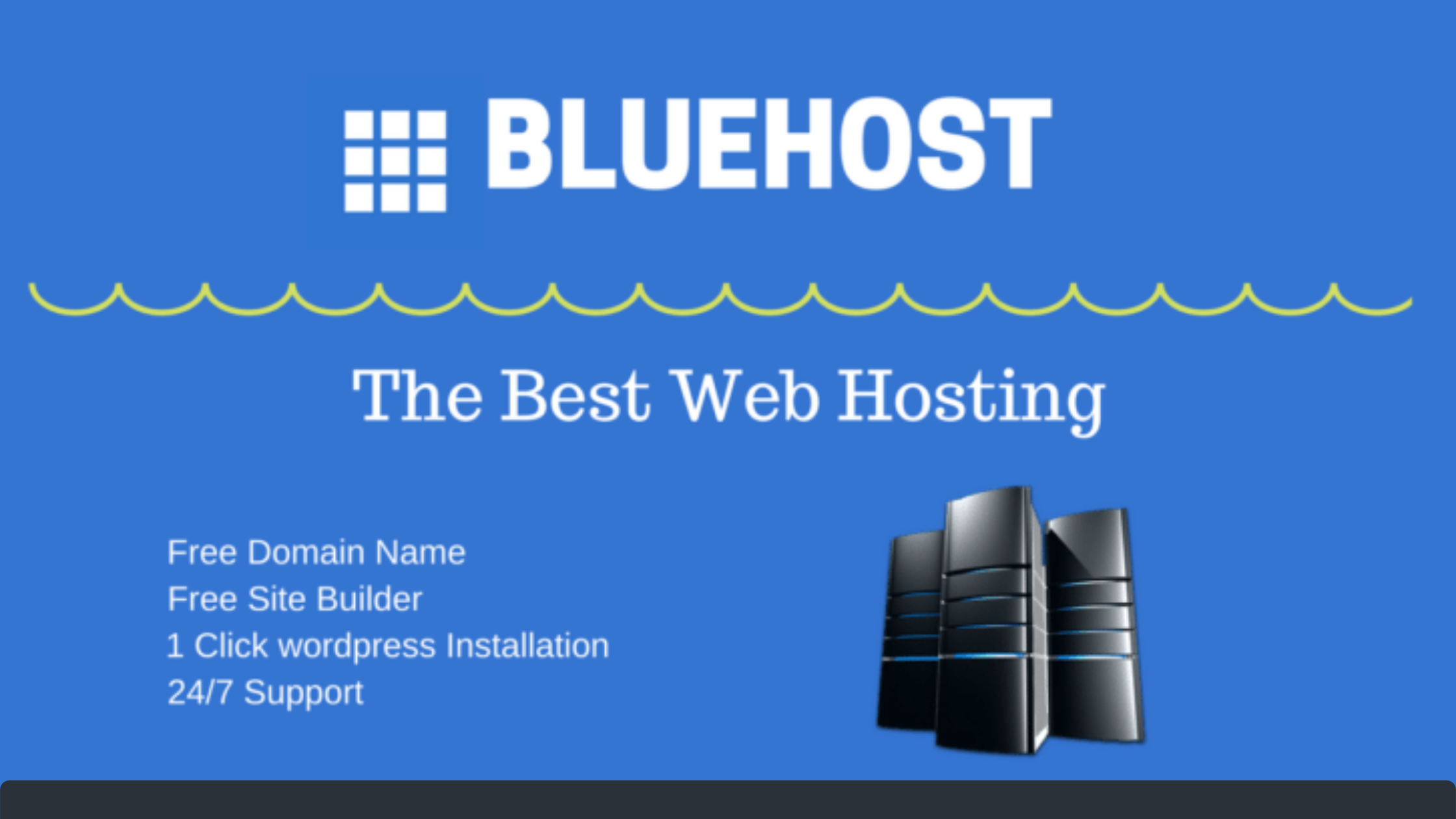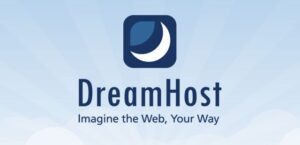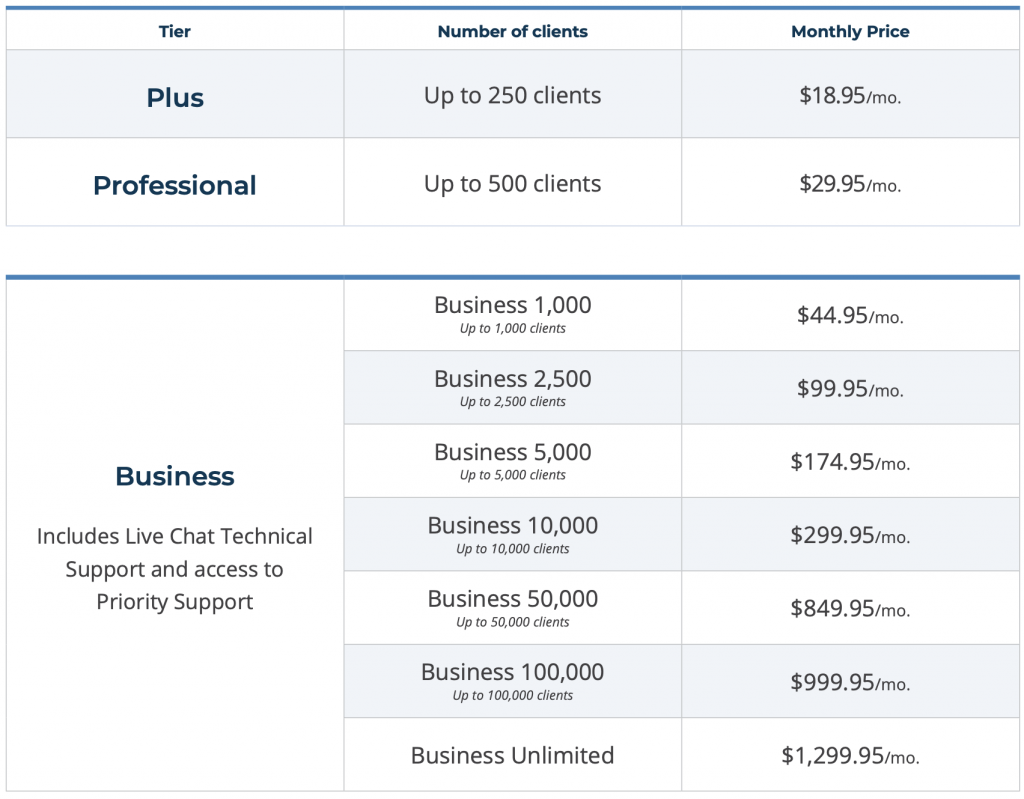WordPress Website In 5 Minutes With Bluehost?
Starting a website involves a lot of work, from purchasing a domain name and hosting to developing, designing, and maintaining the website. It might be difficult for someone or time taking for another.
But not with WordPress and Bluehost. All of these steps are super simple and easy to execute with WordPress, the largest CMS nowadays.
What Is WordPress?
WordPress is the largest CMS today, capturing more than 43% of the web. Most people think WordPress is a blogging platform, but that’s not the complete truth. Although WordPress is mainly used for blogging purposes, it can create various great and functional websites.
You can create any Business website, E-commerce website, or Social Media Website using WordPress. TheWordPress community is enormous, and there are plugins available for any feature you want to add to your website.
This article will show you how easy it can be to get your blog, or business website, up and running quickly in almost 5 minutes.
Setting Up Your First WordPress Website In 5 Minutes
If you want to start a blog or your business website, you can choose either way of using a website builder or CMS like WordPress or code your website from scratch.
Coding a website is not the cup of tea for everyone as it requires in-depth knowledge of coding. But if you are starting for the first time, you can start with WordPress as it is the easiest way to start.
For the sake of simplicity, we break down how to set up a website or blog into easy-to-follow steps using WordPress.
- Choose a domain name for your website
- Choose a Hosting Provider
- Install WordPress
STEP 1: Choose A Domain Name For Your Website
Choosing a great domain for your business is the most crucial step while moving your business online. It is the name with which people recognize your business. In my case, webvshosting.com is my domain name.
A domain name is an address to your business on the web. People can type your business domain name to access your website to purchase or collect information about your product.
Once you have decided on a domain name and it’s available for purchase, the next step is to buy that domain!
STEP 2: Choose A Hosting Provider
Hosting is the land on the internet for your website, just like you have land for your home. Hosting is a rented computer somewhere in the world where all of your website files are stored.
There are many hosting companies nowadays, but for a WordPress site, Bluehost is the best choice. WordPress.org has recommended Bluehost for website hosting since 2005. On top of that, Bluehost is still one of the cheapest options available to start with.
Set Up Your Hosting Account
To set up your website with Bluehost, you need to go to the Bluehost Homepage, select the plan you want to purchase, and click on the “Get Started” button.
After clicking on “Get started,” they’ll ask you for the domain name of your website. If you have already purchased a domain name from somewhere else, you can enter that. Otherwise, you can claim a free domain which Bluehost offers for 1yr.
If you have purchased your domain name from any other registrar, you need to go through some extra steps to ensure your DNS (Domain Name Server) is pointing to your Bluehost hosting.
If you don’t already have a domain name, you can purchase one right in the signup process, and the best part is that it comes free with your new managed WordPress hosting account purchase.
After entering the domain name, fill in all your details and proceed with the payment method available in your country.
At Bluehost, shared hosting is priced at 12, 24, and 36-month terms. To help save you money, the longer term you purchase, the lower the monthly rate.
For example, by choosing a 36-month hosting term plan, you can get a great introductory rate of $3.95/month (2.49$ for the Black Friday Sale).
And, because you’ve chosen to host with Bluehost, if you ever need more than a shared hosting account, Bluehost provides seamless upgrades to VPS or dedicated server hosting accounts from inside your control panel.
Once you’ve filled in your personal information and chosen your hosting package, select the payment method available and click the “Next” button to complete your purchase.
After you complete the purchase, you’ll receive an email from Bluehost with a link to create a password for your account. After creating your password, you are ready to install WordPress and make your first website up and running.
STEP 3: Install WordPress On Your Hosting
Installing WordPress may seem a highly complex process, but you have nothing to worry about as you choose Bluehost. Bluehost automatically installs WordPress on your hosting to help you get started quickly.
You need to go to the Website section in the left sidebar menu in Bluehost Dashboard and click “Login to WordPress.”
Now you must be in your WordPress Dashboard to control all the magic on your website.
Now you are done. You just created your first WordPress website with Bluehost, one of the three recommended hosting by WordPress.
You need to do some basic settings from your WordPress dashboard to make your website good-looking and accessible to search engines like Google and Bing.
Disclosure : This blog contains Bluehost affiliate links. This means I may earn a commission if you purchase Bluehost services through my link without any extra cost to you. This commission helps me keep the site running. Thank you for your support!